Friday, September 29, 2006
To Blog or Not to Blog
Before you explore the option of creating a blog for your library, you must first consider several concepts.
Thursday, September 28, 2006
Measuring Usage
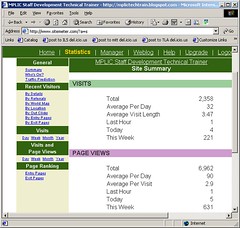 If you spend the time to create a blog, you will probably be interested in knowing how many people visit your blog. This will give you insight as to whether or not your blog is reaching the people you want it to reach.
If you spend the time to create a blog, you will probably be interested in knowing how many people visit your blog. This will give you insight as to whether or not your blog is reaching the people you want it to reach. Also, the tool I am about to recommend also gives you details such as how they got to your site in the first place. Do they perform a google search? Or did they access it from your own companies intranet?
Take a look at this blog:
http://mplictechtrain.blogspot.com
If you scroll all the way down to the bottom, you will see a symbol that says "Sitemeter". If you click on that symbol, you will be taken to a site that tells you how many people have visited the site.
To add this to your blog, register with http://www.sitemeter.com. It is free. Site Meter offers an automated process to add the HTML to your blog, however, it is easier to just copy the HTML from Site Meter.
Then go to your Template tab and add a page element at the bottom of the page. One of the type of page elements you can add is a third party HTML or Javascript. Select that element and paste the HTML. The Site Meter will be added.
Wednesday, September 20, 2006
Labels or Categories
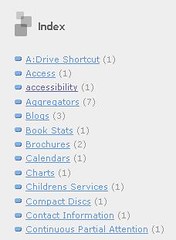 As librarians, this feature is a must. Using labels (or categories) allows you to provide a description for each post. All descriptions are then kept on the sidebar, allowing readers to find posts under certain topics.
As librarians, this feature is a must. Using labels (or categories) allows you to provide a description for each post. All descriptions are then kept on the sidebar, allowing readers to find posts under certain topics.Turning Labels On
To use this feature, click on Template tab. You should be on the Page Elements section. Click on Add a Page Element. A list of many elements will appear. Under Labels, click on Add Element. You can change the name from Labels to Index (or whatever). You can arrange your labels in alphabetical order (recommended) or by frequency.
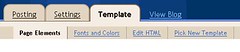
Creating Labels
As you are creating your individual posts, you will see a box at the bottom that allows you to create your labels for the post. They will be added to the list automatically when the post is published.
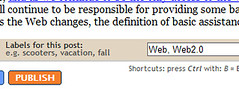
Archive
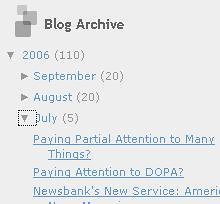 Something that most blogs utilize is the Archive feature. This allows you to quickly find individual posts by date rather than by topic.
Something that most blogs utilize is the Archive feature. This allows you to quickly find individual posts by date rather than by topic.This is one of the default Page Elements, so nothing needs to be done to "turn it on". You can change the format of your archive by clicking on the Template tab. You should be on the Page Elements section. Click Edit on the Blog Archive element. A box will appear that will allow you to change the format of the archive.
Comments

Giving readers the ability to comment on your posts creates a level of interactivity that is not possible with static web pages.
As author, you can create your posts. However, the readers have the ability to add their input as well. Perhaps a reader has a different take on a topic. As author, you can also respond to peoples comments by adding your own comment. Next thing you know, interactive dialog is taking place in a manner that was not possible before.
Creating Comments
Before we go any further, it will be useful if we know how to comment. Below every post, you will see a Comment link. Click on it. As you will see below, every blog is different because everyone can adjust their commenting security. Do you have to log in or not?
Follow these instructions from Blogger for further information.
Controlling Comments on Your Blog
You can modify commenting capabilities by clicking on the Settings tab. Then click on the Comments section.
You can turn comments off completely.
You can limit comments to blogger users, to anyone, or to members of your blog.
You can enable comment moderation. This is suggested, especially if you allow anyone to comment, as not moderating allows you to discard any spam or "bad" comments before they are put onto your site. When you choose to moderate, blogger will ask for your e-mail address. Comments will be sent to that address and you can then choose to publish the comment or not.
Also, when creating individual posts, you can click on Post Options and turn off commenting for the individual post you are creating.
Altering the Date of your Post
You may find it necessary to change the date of your post. The default settings publishes the post at the current date and time. You can alter this so that the posting date is different from the current date and time.
Click here for instructions from Blogger.
Why would you need to do this?
If you save your post as a draft, Blogger will keep the original date that you started the post. So, if you created a draft of a post and then finished a week later, it would possibly not appear at the top of your page if you had created other posts between the time you saved the draft and the time you published. This could cause confusion for your readers. You can alter the date so that it appears as a new post.
Also, you can think of a post as a web page. The contents of your post may not be something that would be described as a post. Look at the blog below:
http://mplictechtrain.blogspot.com
Under Links on the right, you will see a link to Staff Development Contact Information. I added this information to the blog, but I did not necessarily want it to appear as a new post. I altered the date so that it would not appear at the top of the page.
Click here for instructions from Blogger.
Why would you need to do this?
If you save your post as a draft, Blogger will keep the original date that you started the post. So, if you created a draft of a post and then finished a week later, it would possibly not appear at the top of your page if you had created other posts between the time you saved the draft and the time you published. This could cause confusion for your readers. You can alter the date so that it appears as a new post.
Also, you can think of a post as a web page. The contents of your post may not be something that would be described as a post. Look at the blog below:
http://mplictechtrain.blogspot.com
Under Links on the right, you will see a link to Staff Development Contact Information. I added this information to the blog, but I did not necessarily want it to appear as a new post. I altered the date so that it would not appear at the top of the page.
Post Titles (Headlines)
The Post Title is something you create for each individual post. Much like the Subject line on an e-mail, the post title needs to be a quick summary of the contents of the post.
See this article for further information on creating Post Titles.
See this article for further information on creating Post Titles.
Blog Title and Description
The Title of the blog is something you create when you first register. The Title should be catchy yet pertain to the overall mission of the blog. The Description can be a brief sentence that adds to the Title.
Do not feel pressured during registration. You can change the title of your blog at any time. Keep in mind, if you change your title after you blog has been established, you may create confusion amongst your readers.
You can change this at any time by clicking on the Settings tab. The Settings tab has several sections (Basic, Publishing, Formatting, etc.). Under the Basic section, you should see your Title and Description.

Or, under the Template tab, you will see several sections (Page Elements, Fonts and Colors, etc.) Under the Page Elements section, you will see the different elements of your blog (Title, Posts, About Me). Click Edit on the Title element and you can change the Title and Description.
See this article for further information about Blog Titles.
Do not feel pressured during registration. You can change the title of your blog at any time. Keep in mind, if you change your title after you blog has been established, you may create confusion amongst your readers.
You can change this at any time by clicking on the Settings tab. The Settings tab has several sections (Basic, Publishing, Formatting, etc.). Under the Basic section, you should see your Title and Description.
Or, under the Template tab, you will see several sections (Page Elements, Fonts and Colors, etc.) Under the Page Elements section, you will see the different elements of your blog (Title, Posts, About Me). Click Edit on the Title element and you can change the Title and Description.
See this article for further information about Blog Titles.
Subscribe to:
Comments (Atom)